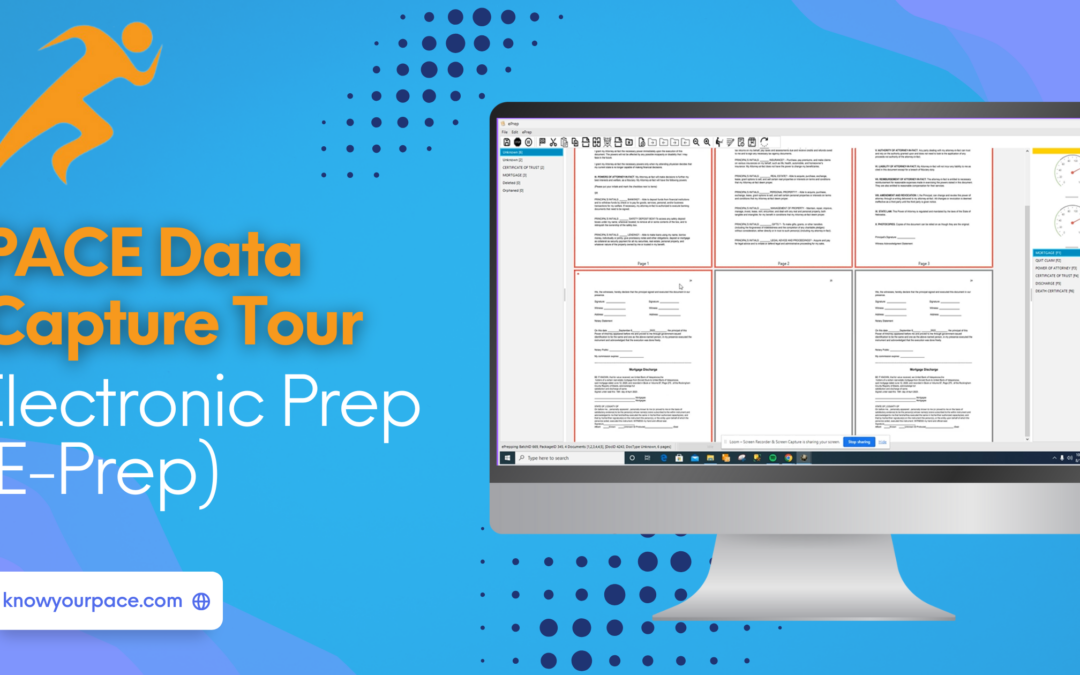PACE offers a document processing software called PACE Data Capture that can fully integrate and communicate with PACE’s administration side. Here you will find a quick tour and introduction to PACE Data Capture’s electronic preparation (E-Prep) step, which makes identifying and organizing documents much quicker and easier. In the E-Prep step, you are classifying or naming the documents and making sure the pages are organized according to the project requirements.
To begin this step, you will double-click on the grid under ePrep to start the task.
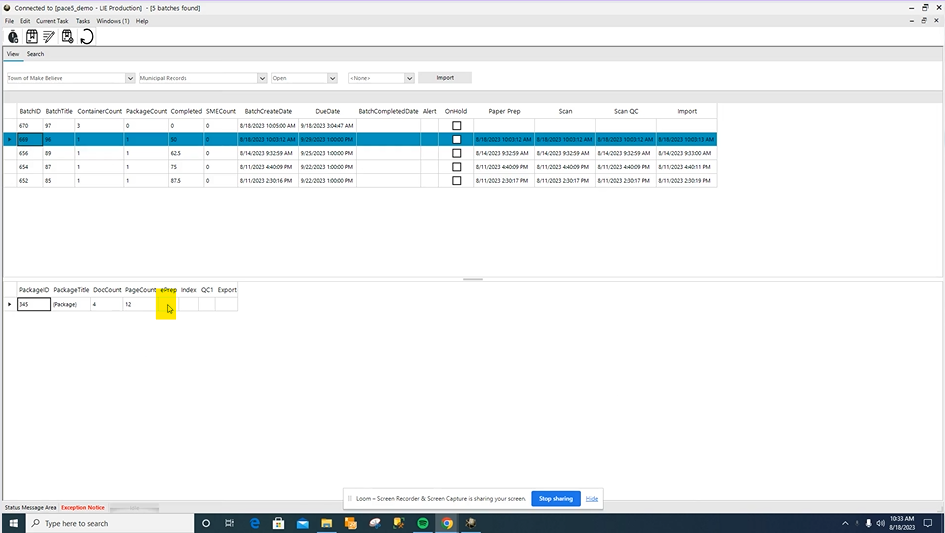
The ePrep menu, in the top left corner of the screen, will show you what keys to use for duplicating, splitting, rotating, and deleting documents, navigating back and forth between documents, and more.
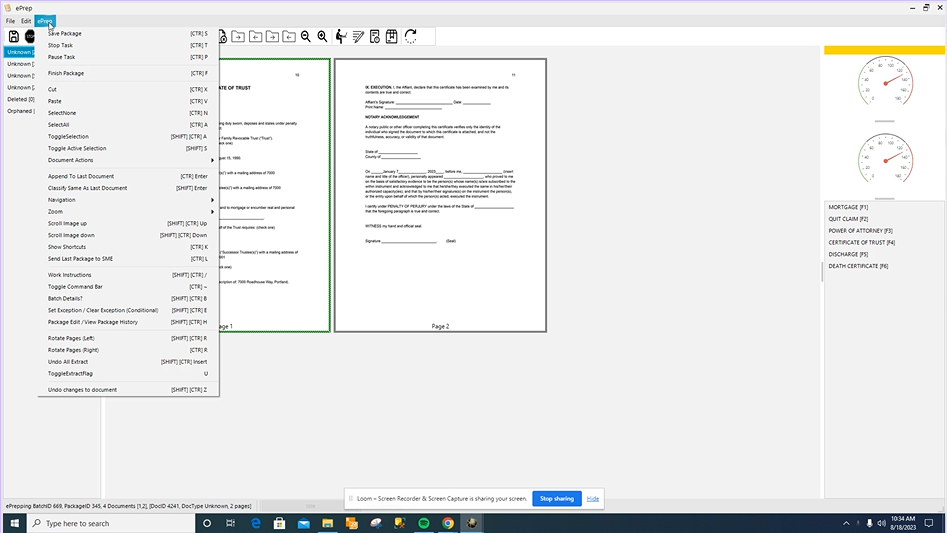
You can also use the Control + K keys to open the shortcut menu.
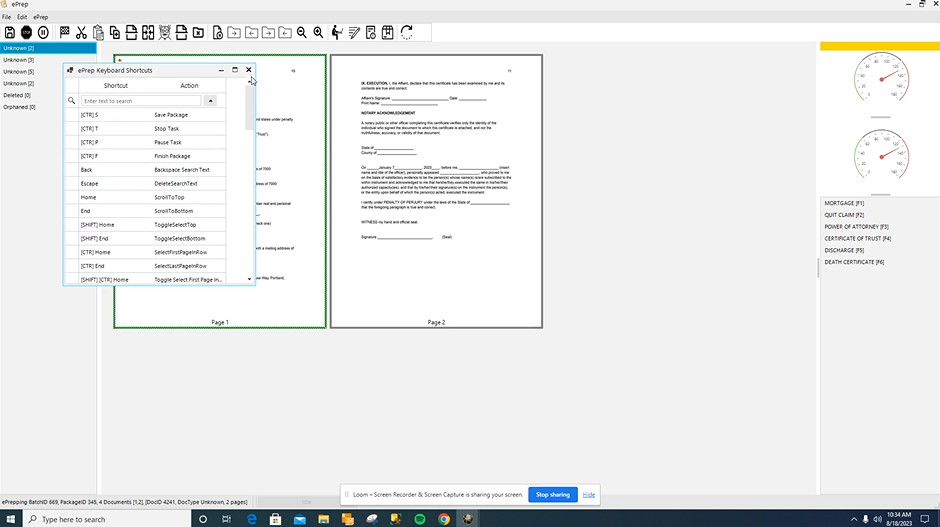
Some of the more common actions have their own icons at the top of the screen as well. Hover over each icon to show its function and keyboard shortcut.
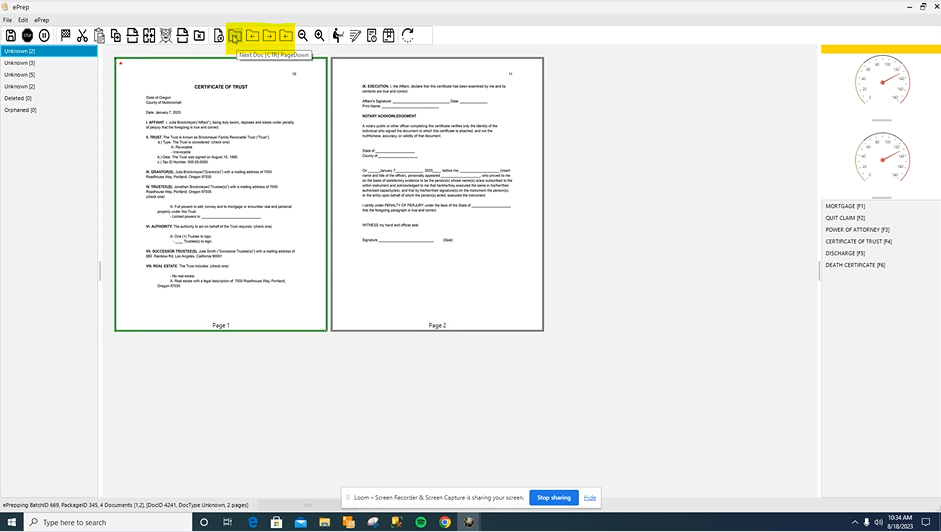
In the bottom left of the screen, you can see the details of which batch, package and document ID you are currently working on.
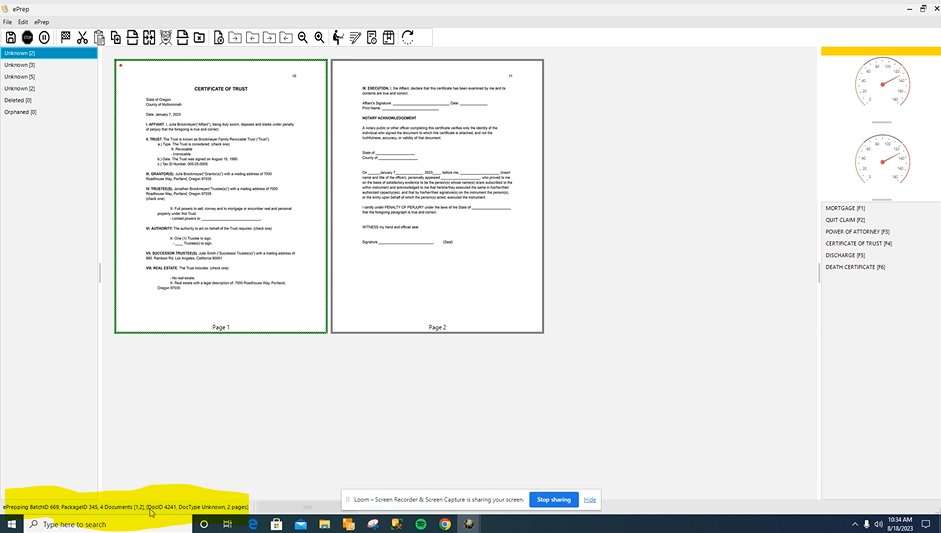
Any shortcuts for classifying the documents can be found next to the document names, on the right panel of the screen. If there are no shortcut keys set, you can filter the list by typing a string of letters that are found in the document name. The filter field is the only place on the screen that accepts typing, so you don’t need to put the cursor there before typing. Use the escape key to clear the filter. Use enter to accept the document name.
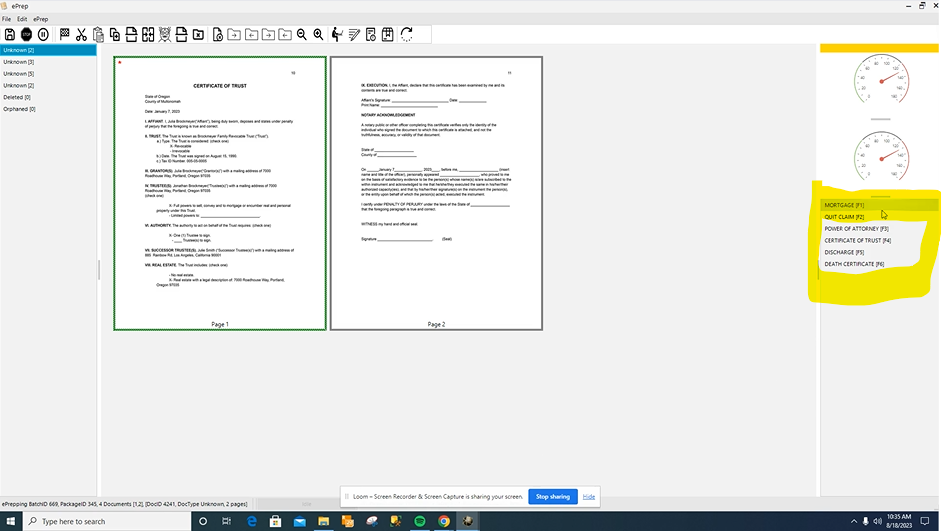
If all the pages of the document are present and in order, you are ready to select the shortcut or document type. Once you hit the shortcut or type in the document name and hit enter, your document will now be classified and labeled correctly on the the left side of the screen. You will repeat this process until all the documents in your batch have been classified.
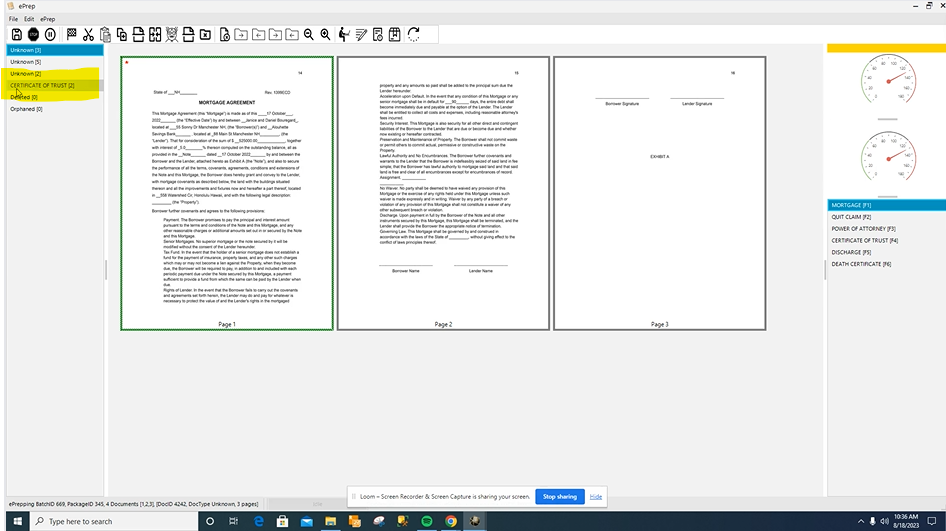
If your project work instructions require you to duplicate a document, you do so by using the arrow keys to select the page we want duplicated. You will know a page is selected because it has the asterisk in red and the green border. We press Control + D to duplicate the selection.
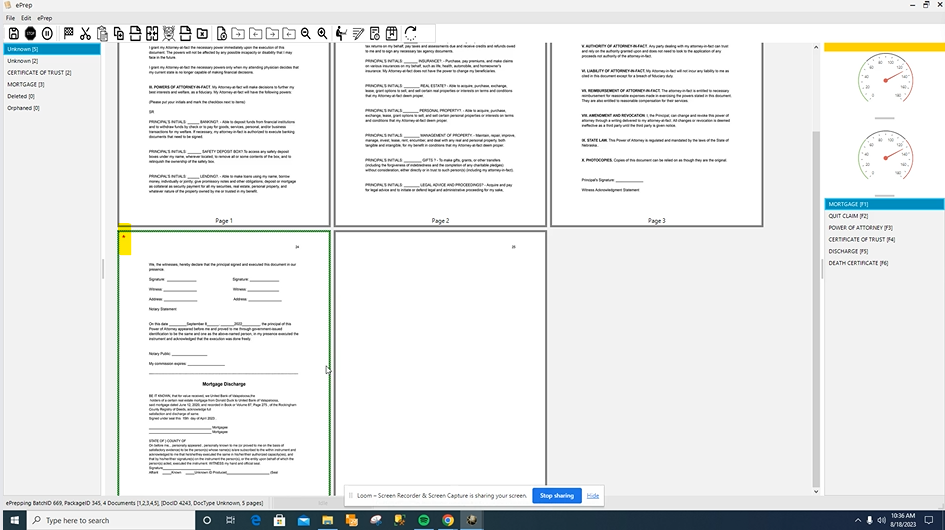
If you need to select multiple pages to classify a document, hold down the Shift + S, while using the arrow keys to select pages. If the documents are out of order, you can click and drag the pages into their correct order. Once they are all selected, you can then use the shortcut keys to select the correct document type.
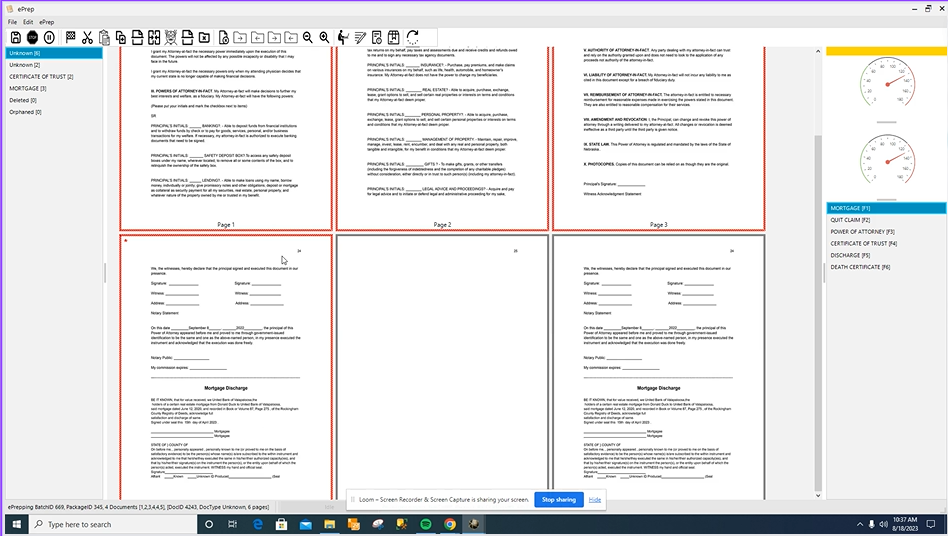
Once you have classified all of the documents correctly, you will be prompted to move onto the next batch, as this batch is now ready to be indexed. You may hit enter or select yes.
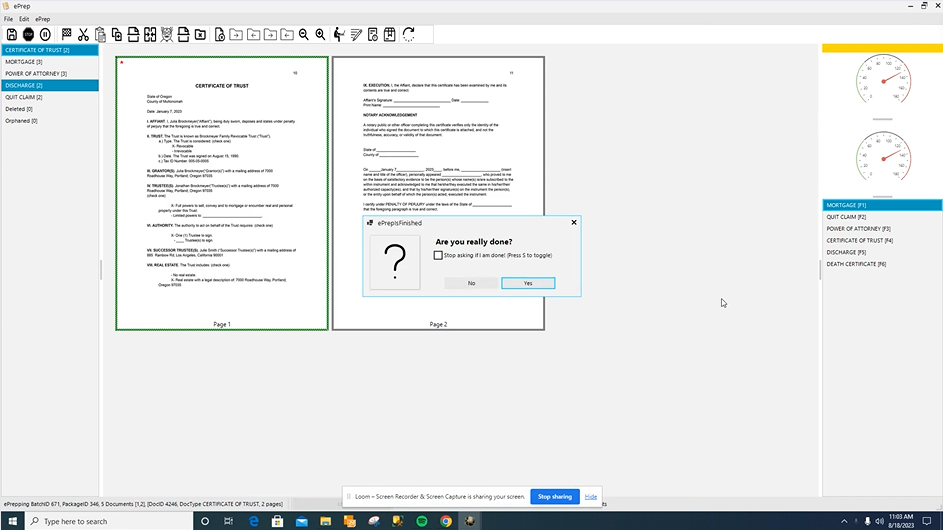
If you have questions or would like to see a demo, reach out to our team!