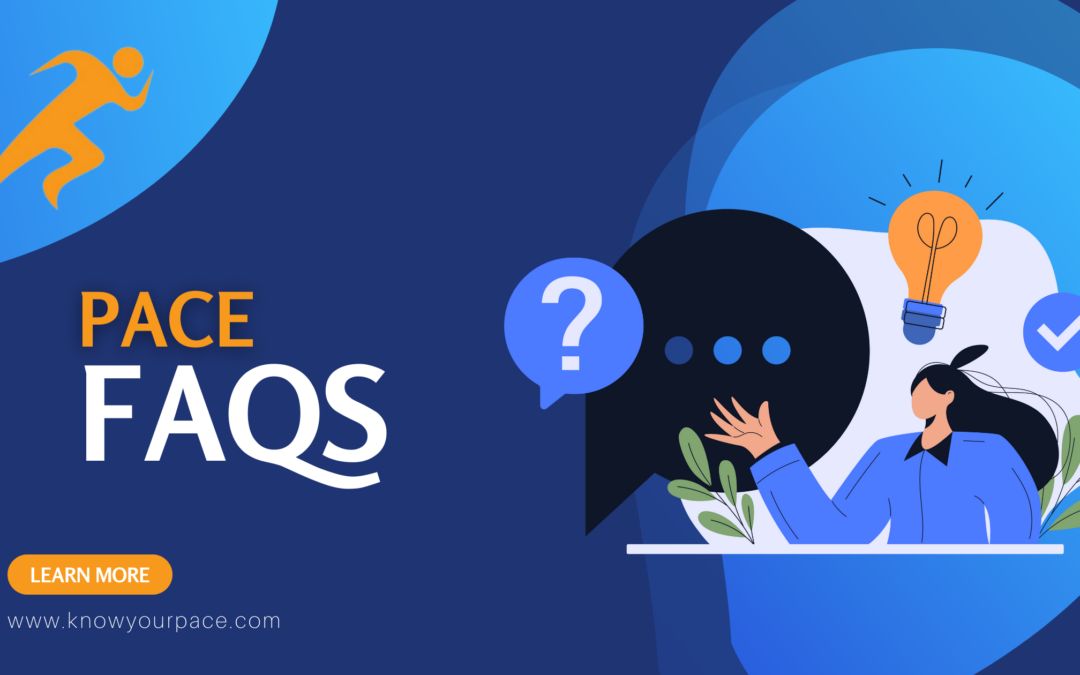1. Does PACE stand for something?
PACE stands for Performance, Accuracy, Commitment and Engagement and are our cornerstones for success at Recordsforce!
2. I have PACE Admin/Production but not PACE Data Capture. Am I still able to get Billing and Performance Reports?
Yes! If you have PACE Data Capture, the metric values for data entry tasks would be captured automatically. If you are using a different system you would just retrieve those metrics from whatever system you are using and enter them into PACE manually for the Billing and Performance Reports.
3. How do the Work Instructions provide additional compliance tracking?
When the tasks for a project are created in PACE, the user will have the option to set up Work Instructions. Work Instructions communicate the specifics of a task related to the particular project, such as folder name, image settings, whether or not to scan a transmittal sheet, how the documents are to be separated etc. When an employee starts a task for a project for the first time, the Work Instructions will be displayed on the screen and the employee must read and acknowledge them before they will be allowed to continue.
If updates are made to any Work Instructions, employees will again be prompted to acknowledge the updates before starting the corresponding task. This creates an audit trail showing the employees and date(s) of acknowledgement. In addition, the system captures the reason for any updates and who the creator/approver was for original and updated Work Instructions.
4. How difficult is it to make adjustments when employees forget to punch in or start/end a task in the system?
We know mistakes happen and have made these types of adjustments quick and easy! In the Time Clock Edit Screen you can adjust Time Clock Punches, Break Times and Random Task Times.
Similarly, in the Work Queue Screen you can adjust Task Times and also edit metrics. Did someone log into the wrong task but not realize it until they had completed it in PACE? No problem, you can make those corrections too!
5. How does PACE help me manage my staff?
One of our favorite parts of PACE is the Work Queue Screen which shows what project and task every employee is working on and at what time they started it. You can even see who is on break or in a check in meeting. This information is crucial in increasing productivity and making sure everyone is in the right place at the right time!