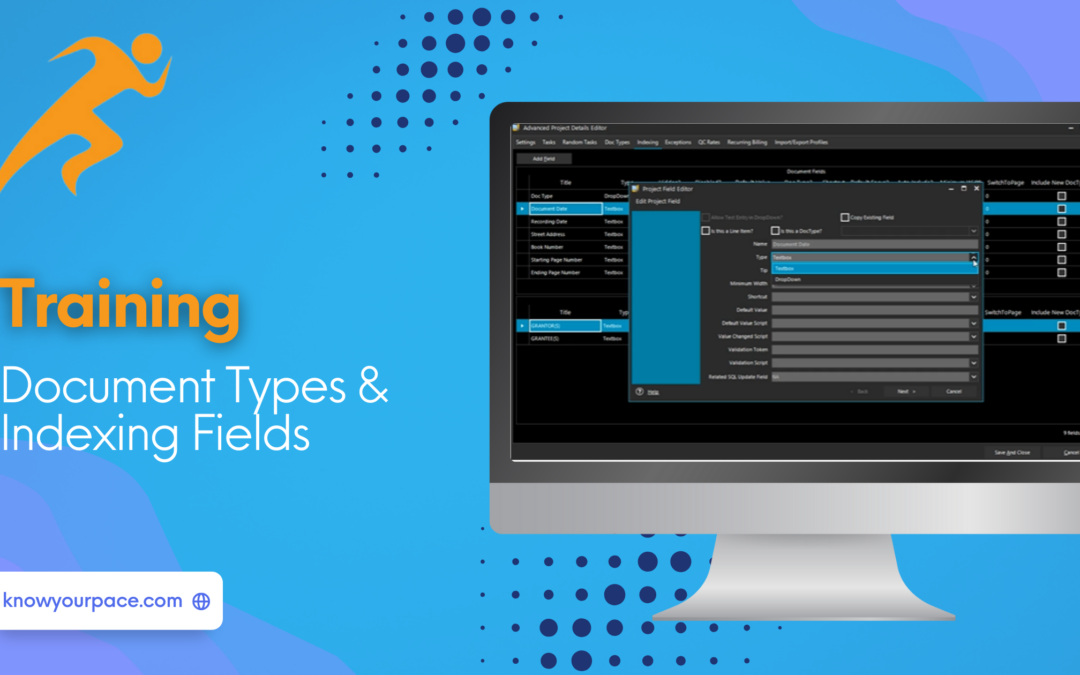In this guide, we will discuss how to manage document types and indexing fields within PACE and PACE Data Capture. Document types and indexing fields are crucial components in data entry and automation systems. They help organize, categorize, and retrieve information efficiently.
Below is an example of the document types we have set up for a Municipal Records Project. We have five different documents to index, ranging from Mortgage to Certificate of Trust. We have assigned each document type its own shortcut (F1 – F5), to use in the manual classification process, which we refer to as ePrep (electronic preparation) and is performed in our document processing software, PACE Data Capture.
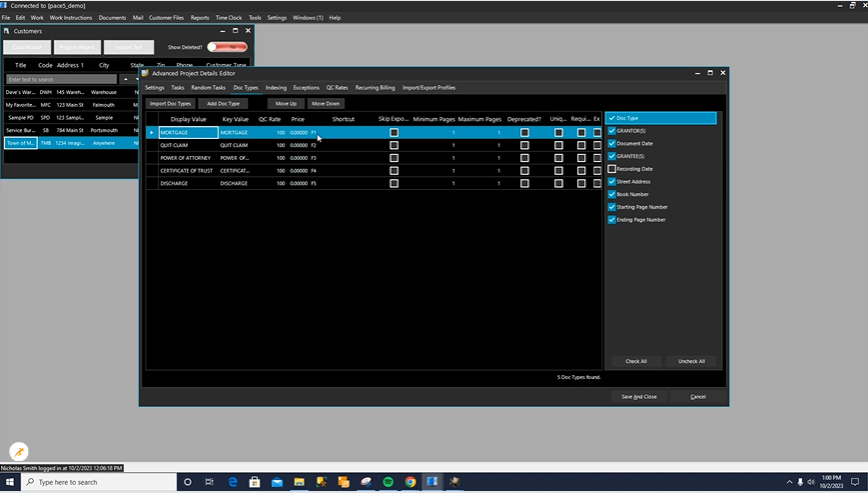
Here is what this setup looks like to our data entry staff for ePrep in PACE Data Capture. Over on the left panel are some documents that have already been classified. The highlighted one that says “UnKnown” is what we are currently seeing on the screen.
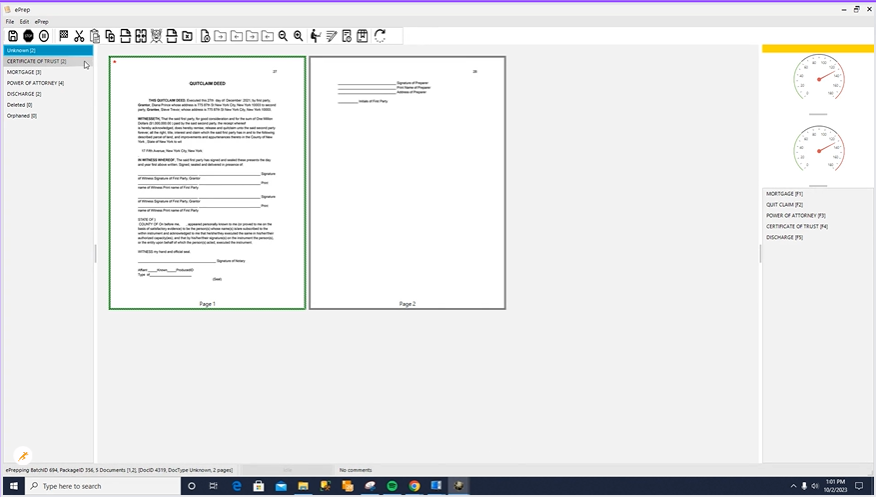
Since we know that this document is a QuitClaim Deed, we can select it from the right panel, which shows the document types and shortcuts that we set up in PACE Admin. To Classify the current doc as Quit Claim, we press F2. The document will now be classified correctly.
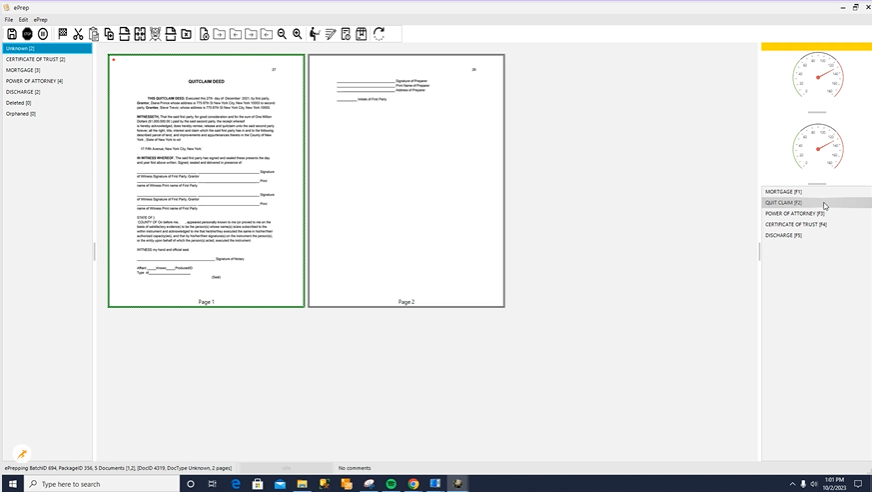
INDEXING FIELDS:
Next, we will take a look at our indexing field setup options within PACE Admin. On the right hand side, we have selected the indexing fields for each document type. In this example, all the documents have the same indexing fields, but you can easily assign different fields to different document types by which boxes you select.
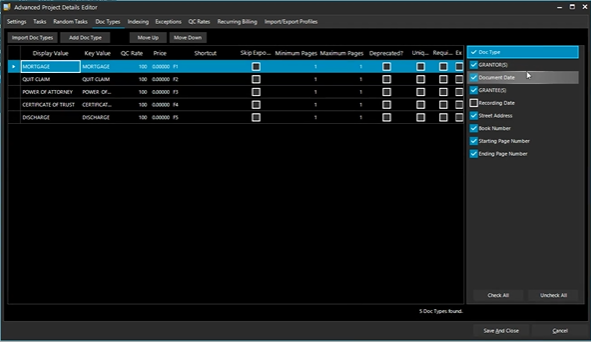
Here is an example list of indexing fields we have set up.
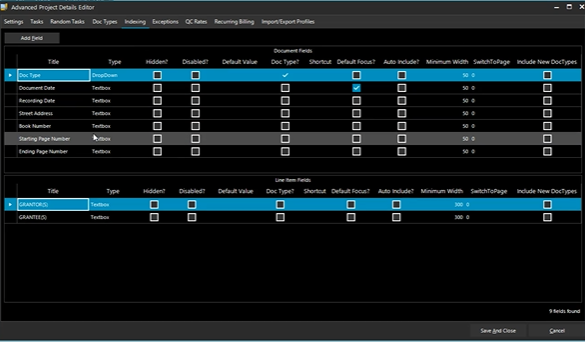
By clicking on the indexing field, you can further edit it. For example, you can choose an option for a textbox or dropdown. You can also enter a “Tip” to help the Indexer find the correct information.
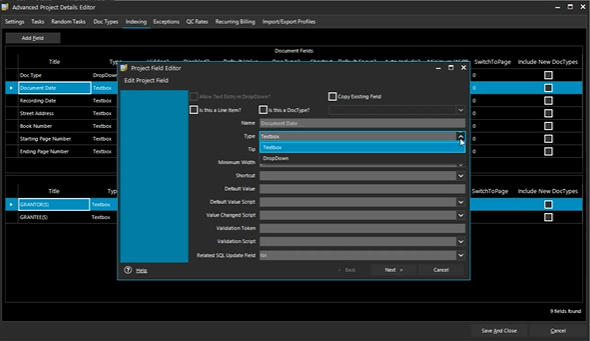
There are many options you can set here by clicking the different boxes. In this example, we have selected “Default Focus” to make the cursor appear in the “Document Date” field when each document displays for indexing. We have also selected “Include in accuracy reports” which means the system will track the QC results for this field.
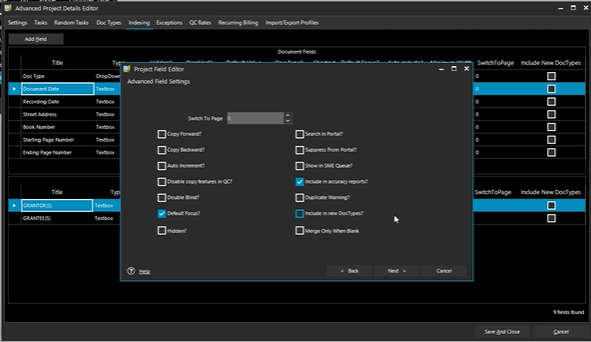
There are also certain rules that can be applied to indexing fields, if needed. In this example, since this is a date field, it makes sense that we would assign the “ConvertToDate” rule to it. This will format the field into a particular date format (in this case it is MM/DD/YYYY) regardless of how the Indexer enters it.
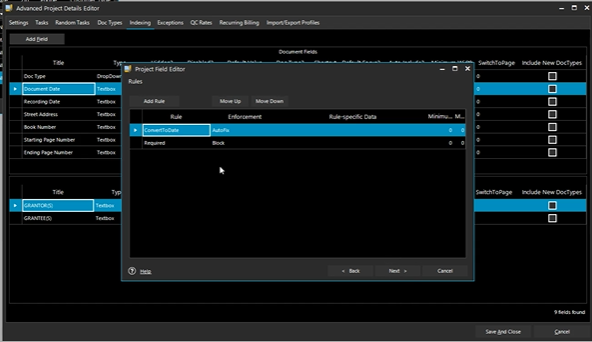
You can also set different fields as “Required Fields” set it to Block. If the Indexer tries to move to the next document without filling in the “Document Date” field, they will get a pop up message that the date is a required field. They will have to complete the field in order to move on to the next document.
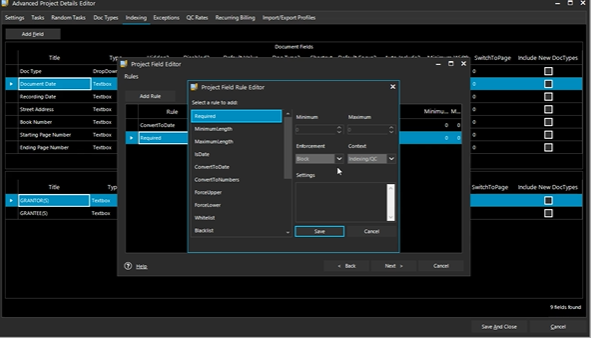
Other rules, such as “ForceUpper” and “ForceLower” make all of the letters in a field upper or lowercase. “Whitelist” and “Blacklist” determine which characters are allowed or restricted, as well as an” Apply Decimal Format” can be used to format currency fields. These are just a few of the rules that are available.
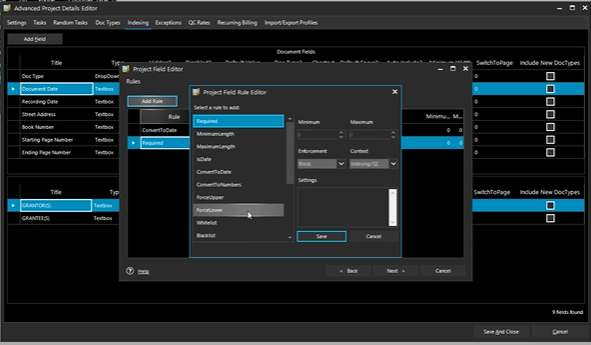
The indexing rules you have set should now be reflected in PACE Data Capture for your specific project and document type. In this example, you can now see the field “tip” we set up for the date field. You can also see that the cursor defaulted to the date field as expected and that it will format to the correct date for the indexer automatically due to the “ConverttoDate” field rule.
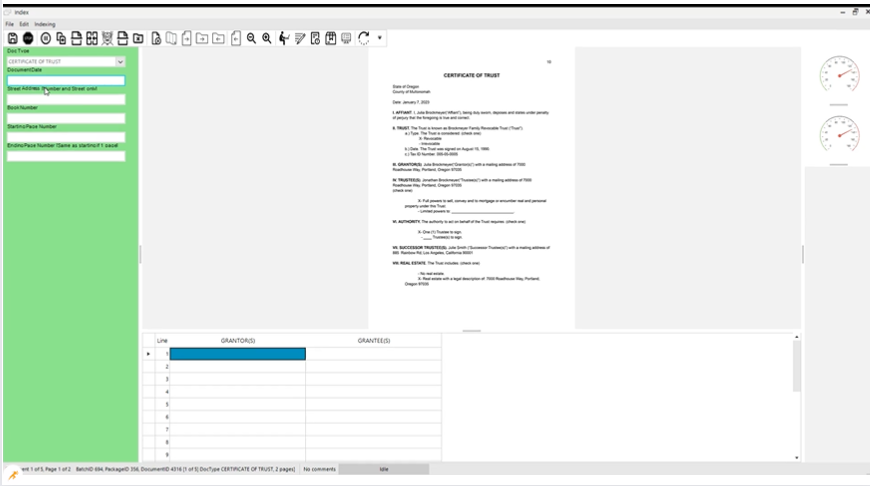
If we try to bypass the date field entirely, our “Required Field” rule blocks us from moving to the next document.
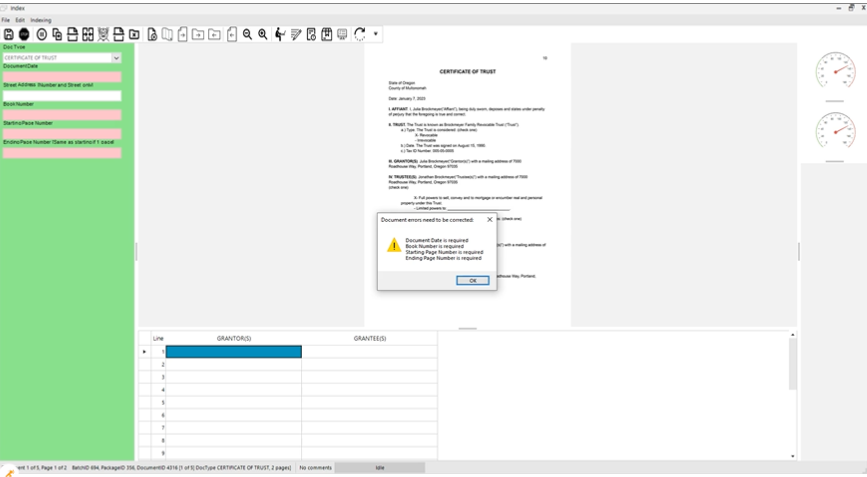
In summary, the integration of PACE Admin and PACE Data Capture demonstrates a pivotal role in enabling efficient data entry processes. This system stands out by adeptly capturing information across a diverse range of document types and meticulously assigning pertinent indexing fields. This synchronization significantly enhances operational efficiency.
Moreover, the seamless interaction between PACE Admin and PACE Data Capture offers a comprehensive solution for data entry tasks. They not only ensure precision in capturing intricate details from invoices, contracts, reports, and other document types but also excel in the systematic allocation of critical indexing fields. By combining the robust capabilities of PACE Admin and PACE Data Capture, businesses can leverage a sophisticated data entry infrastructure that not only captures diverse data but also efficiently manages it for enhanced productivity and streamlined operations.